Roland DGA - How to Download Profiles Without Leaving VersaWorks
Downloading profiles to use in VersaWorks has always been a bit of a chore. But now, with the introduction of DG Connect and the latest version of VersaWorks (6.16.1), adding profiles is much faster and simpler. Just follow the steps below:
- First, make sure that you have a registered account in DG Connect by going to the Roland Download Center and downloading the software. Then, follow the instructions to install and register your device.
- In VersaWorks, open the Media Explorer under the Media menu.
- You will see a new cloud icon in the tabs at the top of the Media List (see image at right).
- Click on the cloud icon. VersaWorks will open your DG Connect application’s profile window (see below).
- Search for the profile you need by clicking on the drop-down menus, then click download.
- When the download is complete, close your download window. Your VersaWorks software will automatically launch the installation process.
Once the installation process is complete, your profile will be available and ready to use!
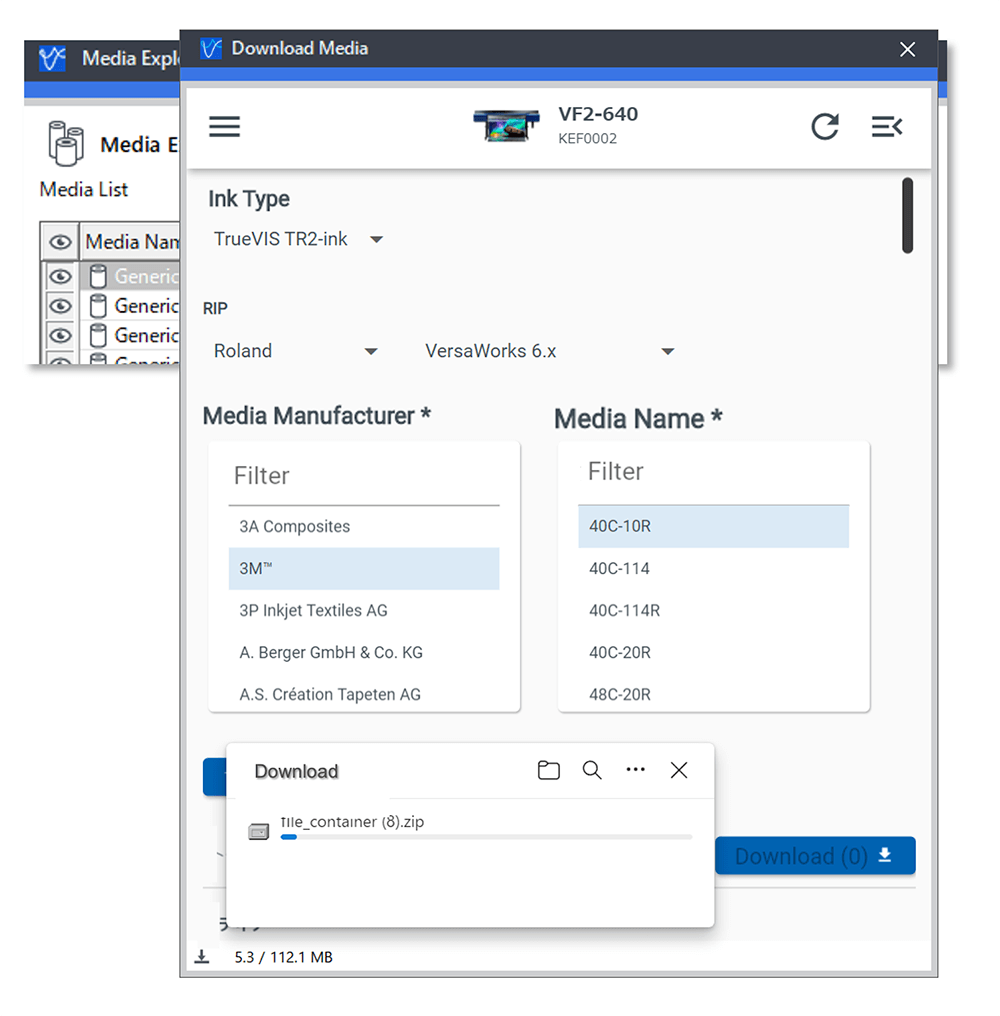
Related Articles
Roland DGA - VersaWorks 6 Troubleshooting Common Issues
Installation: Download Center - Roland DG Any error during installation: When installing Versaworks, always ensure you install the latest version. You need to be logged in with an account with full Administrator rights. Ensure that Part 1, Part 2, ...Roland DGA - VersaWorks 6 Job Assistant
VersaWorks 6 is a powerful RIP Software that’s used to drive Roland DG’s most powerful equipment and inkjet technologies. Since its inception, the program has routinely been updated with improvements, new features, and added functionality. Recently, ...Roland DGA - Working in SRP Player Remotely: Installation Setup without Device Connectivity
Overview: At times, there are scenarios where one may want to load files into SRP Player for testing, configure models for a print-to-file queue, or just open the software to learn the features remotely without being directly connected to a milling ...Roland DGA Support Center
The Roland DGA Support Center is your comprehensive resource for technical support, product documentation, software downloads, and more. Whether you're setting up a new device or seeking assistance with an existing product, this portal provides the ...Roland DG Download Center - Software and Manuals
The Roland DG Download Center is your central hub for accessing essential software, firmware updates, drivers, and product manuals for Roland DG equipment. Whether you're setting up a new device or updating existing hardware, this portal provides the ...